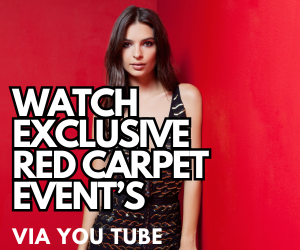7 Google Chrome Tips to Get The Most of Your Browser
Google Chrome Tips – Over a billion people use Google Chrome daily. Users love its simple interface, quick speed, and vast catalogue of browser extensions. Chrome is so widespread in the US that aside from its nearest rival, Safari, which holds 32% of the market, no other browser tops 5% of users.
If you love Google Chrome and want to take your browsing experience to the next level, then try out these essential browser tips.
Google Chrome Tips – Learn Your Shortcuts
Before sharing favourite extensions for security and convenience, it’s important to review some Chrome fundamentals. You may already know that “Ctrl + T” opens a new tab, and “Ctrl + N” — a new window.
Here are some of the other shortcuts you may find useful:
- Ctrl+J = Open Downloads window.
- Ctrl+K = Move the cursor to the Omnibox (address bar).
- Ctrl H = Show History
- Ctrl B=Show Bookmarks
- Ctrl+1-8 = Pressing Ctrl and any number 1 through 8 moves to the corresponding tab in your tab bar.
- Ctrl+9 = Switch to the last tab.
- Ctrl+Shift+T = Undo any closed tab.
- Ctrl+Shift+N= Open Incognito mode
- Ctrl+W= Close active window
- Ctrl+Shift+Delete= Clear browsing data
Google Chrome Tips – Clear Up Some Space
Press Ctrl+Shift+Delete, and you’ll see how much space Chrome data is taking up. Depending on when the last time you’ve cleared Chrome, you may have gigabytes of cached data. What’s excellent about Chrome, you can customise how you want to remove it.
You can remove everything or select time frames like the last 24 hours or two weeks. Meanwhile, you can keep your stored passwords, autofill data, and select anything else you want to keep while deleting everything else.
Doing this now and then is a great way to save space on both your desktop and mobile devices.
Google Chrome Tips – Clean Your Computer
Did you know Chrome can check your computer for spyware and other threats? Both Windows and Mac users can use Google’s Software Removal Tool in Chrome’s settings.
By any means, it shouldn’t replace your anti-malware software. But it’s an extra layer of security, and it’s free.
Get a Chrome Password Manager
To secure your online accounts, you need to use robust, lengthy, and unique passwords. But creating and remembering these for the 50 or more online accounts you have is impossible.
Fortunately, you can download a Chrome password manager (for example, this one). Chrome does have a built-in password storing option, but it’s not a secure one. You’re better off going with a browser extension that combines security and convenience.
Then you can store all your passwords in one secure place and then sync them across your devices. It makes your login credentials not only safer but easier for you to access. Talk about a win-win.
Google Chrome Tips – Block Pop-ups and Ads
In 2020, there’s no reason for you to experience pop-ups and intrusive ads. Adblock Plus is the classic Chrome extension that kills a wide array of pop-ups and even hits YouTube ads.
But some options include not only pop-up blocking but also malware detection and more. Check out Ghostery, which blocks not only pop-ups but also third-party tracking scripts. Companies use those to track Internet user’s activity for marketing or other purposes.
Find the Right Extensions for You
Password managers and pop-up blockers are essential for all internet users. But from here, take some time to find the right extension for you. No matter what your occupation or interest, you’ll be able to find a helpful extension.
For example, students and professionals can benefit from spelling and grammar tools like Grammarly. Grammarly checks all form boxes and fields to make sure you don’t have any errors.
Online shoppers can use Honey to scan the internet for promo codes and discounts that auto appears at checkout. And that is just the beginning. Experiment and see what you can find.
Take Care of Chrome
Chrome should update automatically. But if you’re one of those people who don’t close the browser (or turn off the computer), you may want to check. Chrome will notify you if an update is available. Click on the three dots next to your account picture. If you don’t see anything, then go to Help and check manually.
Then from time to time, restore default settings, delete unused extensions and books, and check the activity logs. Keeping on top of this will ensure Chrome is always running fine.
Top Google Chrome Tips for 2020
Google Chrome is a fantastic web browser. It’s simple, fast, and secure. But you can make Chrome your own only when you start integrating these tips into your daily life. Get out there and make the most out of your browsing experience.
Follow us for New Content Daily
Web – www.epicheroes.com
Twitter @epicheroes
Insta @epicheroesuk
http://www.youtube.com/c/Epicheroes
https://amazon.co.uk/shop/epicheroes
#GoogleChrome #Tips #browser #tech #software #google #technology
 Epic Heroes Entertainment Movies Toys TV Video Games News Art Pop culture news goodness
Epic Heroes Entertainment Movies Toys TV Video Games News Art Pop culture news goodness